EInstruction Mobi View Manuel d'utilisateur
Naviguer en ligne ou télécharger Manuel d'utilisateur pour Tableaux blancs EInstruction Mobi View. Mobi and Workspace Trainee Manual VIEW Manuel d'utilisatio
- Page / 26
- Table des matières
- MARQUE LIVRES



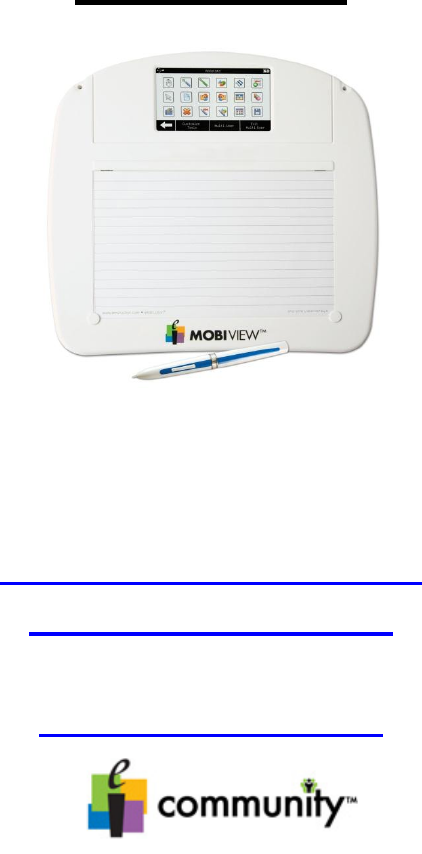
Résumé du contenu
iClick2Engage MOBI and Workspace Beginners Manual MOBI VIEW Your local sales team: Merianne Wininger Kristen Rush Kim Brewer 832.52
9 Using Workspace: Interactive Mode: There are multiple ways to open Interwrite Workspace. o The MOBI View can be set up so that when it is powe
10 Setting Workspace Preferences: Dozens of preference changes can be made to the Interwrite Workspace program. 65 different tools are availabl
11 New Page Setup Tab: Blank Page – studies have shown that a white page is not the best choice for student viewing. Use Change Background Color t
12 Main Tools and Descriptions Page Creation Tools: Click to create blank pages for lessons, notes, etc. The screen will now look similar t
13 Annotation Tools:
14 Editing Tools:
15 Extending a Page and Panning: By clicking on either the downward extend button or the right side extend button the default b
16 File Management Tools:
17 See page 39
18
1 What is Workspace? Workspace is a program that connects a computer to an EInstruction interactive whiteboard, panel or wireless pad, such as the
19 Files with a dog-eared corner are Image Pages and cannot be manipulated. Flash files are interactive. They can be identified by the blue circle w
20 Interwrite Sims: There are over 100 pre-created Flash simulations for use with a variety of curriculum areas. Any Flash tools can be utilized,
21 eI Community: Many more lessons are available from eI Community, which requires a free registration. eI Community is a searchable clearinghouse
22 Add Media from File: Click on the Gallery tool icon. Highlight the folder where you would like the file to reside. Click File / Add Files to
23 Add basic shapes using the shape tool, or convert freehand drawings to shapes with the freehand shape tool. Use the Selection tool to move
25
2 Installation of Software Ideally, software should be the newest version. Most often this will be found on the website at http://www.einstruction
3 Properties Menu General Tab: Here you can name your device. Type a device name in the Name text field. NOTE: You may also name your device
4 Favorites Tab: The MOBI View has a Favorites screen. It will allow you to program up to 16 different websites, files or applications. This s
5 The MOBI View Screen The MOBI View Screen displays icons associated with the MOBI’s status The Favorites and Annotate functions are modified
6 Annotate: The annotate screen works exactly like the toolbar. Press Customize Tools to open device manager and modify the available tool s
7 Questions engaged in student-paced assessment mode will not be visible. There are several different reports accessible by choosing Next Repor
8 Settings: The Interactive Pen The MOBI requires an interactive pen. Tap on the pad with the pen tip to perform the “left click
 (69 pages)
(69 pages)







Commentaires sur ces manuels